WordPress has revolutionized the way websites are created and managed. As one of the most popular Content Management Systems (CMS) in the world, WordPress offers a user-friendly interface, a vast array of themes and plugins, and a supportive community. Whether you’re a beginner or an experienced developer, WordPress empowers you to build stunning websites without extensive coding knowledge. In this article, we will walk you through the steps to create a website using WordPress.
Setting Up WordPress
To get started, you need a domain name and web hosting. Many hosting providers offer one-click WordPress installation, making the process effortless. Once you have your hosting account, follow these steps:
- Log in to your hosting account’s control panel (cPanel or similar).
- Look for the “WordPress” icon or “Install WordPress” option.
- Click on it, and the installation wizard will guide you through the process.
- Choose the domain where you want to install WordPress and create an admin username and password.
- Click “Install” and wait for the installation to complete.
Accessing Your WordPress Dashboard
After a successful installation, you can access your WordPress dashboard. The dashboard is your website’s control center, where you can customize the design, create content, and manage settings.
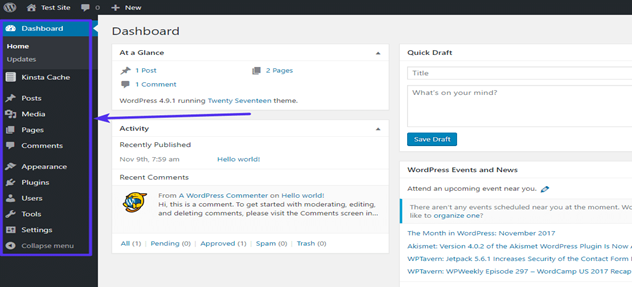
- Go to your website’s URL (e.g., www.yourdomain.com/wp-admin/).
- Log in using the admin credentials you created during installation.
Choosing a Theme
WordPress offers thousands of free and premium themes, enabling you to change your website’s appearance instantly. To choose a theme:
- From the dashboard, go to “Appearance” and click on “Themes.”
- Browse through the available themes or search for specific ones using keywords.
- Click “Install” and then “Activate” to apply the theme to your website.
Customizing Your Website
Once you’ve selected a theme, it’s time to customize your website’s look and feel. WordPress makes this easy through its intuitive Customizer.
- Navigate to “Appearance” and select “Customize.”
- You’ll see various options to modify your site’s header, background, colors, and more.
- Make the desired changes and click “Save & Publish” to apply them.
Adding Essential Plugins
Plugins extend WordPress functionality, allowing you to add features and enhance your website’s performance. Here are some essential plugins you should consider installing:
- **Yoast SEO:** Helps optimize your website for search engines.
- **Contact Form 7:** Enables you to create contact forms.
- **Jetpack:** Offers various tools for security, performance, and design.
- **Akismet:** Protects your website from spam comments.
To install plugins:
- Go to “Plugins” from the dashboard and click “Add New.”
- Search for the plugin by name and click “Install Now.”
- Once installed, click “Activate” to enable the plugin’s features.
Creating Pages and Posts
Now that your website is set up and customized, it’s time to add content. In WordPress, content is organized into two main types: Pages and Posts.
- **Pages:** Used for static content like the homepage, about page, and contact page.
- **Posts:** Used for dynamic content, such as blog articles.
To create a new page or post:
- From the dashboard, go to “Pages” or “Posts” and click “Add New.”
- Enter a title and content in the provided editor.
- Once done, click “Publish” to make your page or post live.
Organizing Your Content with Categories and Tags
Categories and tags help organize your content, making it easier for visitors to find what they’re looking for. You can create and manage categories and tags within the “Posts” section.
Configuring Website Settings
WordPress offers various settings to control your website’s behavior and visibility. To access these settings:
- From the dashboard, go to “Settings” and explore the available options.
- Here, you can customize your site’s title, tagline, permalink structure, and more.
Securing Your Website
Security is essential for any website. Implement the following measures to enhance your website’s security:
- Regularly update WordPress, themes, and plugins to the latest versions.
- Use strong and unique passwords for your admin account and database.
- Install a security plugin like Wordfence or Sucuri to protect against threats.
Launching Your Website
Before launching your website, thoroughly test it to ensure everything works as expected. Check all pages, forms, and links for any issues. Once you’re satisfied with the results, it’s time to launch your website to the world!
To sum up, WordPress provides a powerful platform for creating websites with ease. By following these steps and continuously updating and optimizing your site, you can build a professional, user-friendly website that meets your needs and engages your audience.
Happy website building with WordPress!
